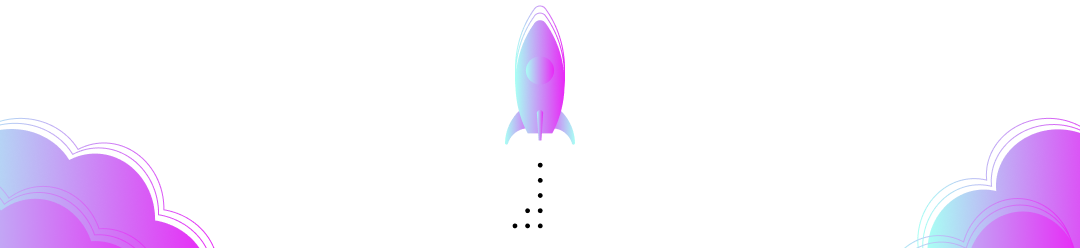With the introduction of the new API and template manager, you can now issue and verify SD-JWT Verifiable Credentials using OpenID for Verifiable Credentials. In this short, video based tutorial we will help you get started with the new API and template manager.
We'll cover the following:
- Creating an SD-JWT credential template
- Issuing a credential over OpenID4VC
- Creating a presentation template
- Initiating a verification using OpenID4VP
- Extracting the presented attributes from the verification
If you don't have an account yet, you can register for free to follow along.
Creating an SD-JWT credential template
We start by creating a credential template in which we define the attributes that need to be included in a credential. Head over to the dashboard and click "+ New credential template".
In this example we will create an Identicon Attendance credential and configure how it will look within the Paradym Wallet 👩🎨🎨
Issuing a credential over OpenID4VC
After the credential template has been created you can now start issuing through the API Reference. Provide the project ID, credential template ID, and the attributes for the credential and you're good to go! 🔐
- You can find the project ID under
Settings->Project. - The credential template ID can be found on the
Templatespage.
Creating a presentation template
A credential isn't worth anything if it isn't being verified. So let's define a presentation template, defining which attributes of a credential we need for verification. Because of the selective disclosure capabilities of SD-JWT VCs, we are able to request only the attributes we need 🪪
Initiating a verification using OpenID4VP
Using the API we can easily initiate a verification request based on a presentation template. The flow works similarly to issuance, but this time the user shares data with a verifier, instead of receiving it from an issuer 🛂
- You can find the project ID under
Settings->Project. - The presentation template ID can be found on the
Templatespage.
Extracting the presented attributes from the verification
Once the verification has been completed, you can inspect the verification session to see which credentials have been shared. We make sure the signature is valid and the presentation matches your request, so you only have to extract the data you need 🔐
- You can find the project ID under
Settings->Project. - The verification session ID is returned in the create verification request call as the
idproperty.
That's all
We've covered everything you need to issue and verify SD-JWT Verifiable Credentials in Paradym over OpenID4VC based on your defined credential and presentation templates! You can find more information in our documentation, or head over to the API Reference for an overview of all endpoints available within Paradym.
As always, if you have any questions, or feedback make sure to reach out to us on the Paradym Community Slack.